Single Examples¶
See Example/Examples.ipynb to run similar examples interactively. Try running Examples.ipynb on Binder for free with no setup required!
Images and Bounding Boxes¶
Load some images from filenames in an array, initialise empty bounding boxes.
Then set up Innotater to display the images so you can draw updated bounding boxes directly.
from jupyter_innotater import *
import numpy as np, os
images = os.listdir('./foods/')
targets = np.zeros((len(images), 4)) # Initialise bounding boxes as x,y = 0,0, width,height = 0,0
Innotater( ImageInnotation(images, path='./foods'), BoundingBoxInnotation(targets) )
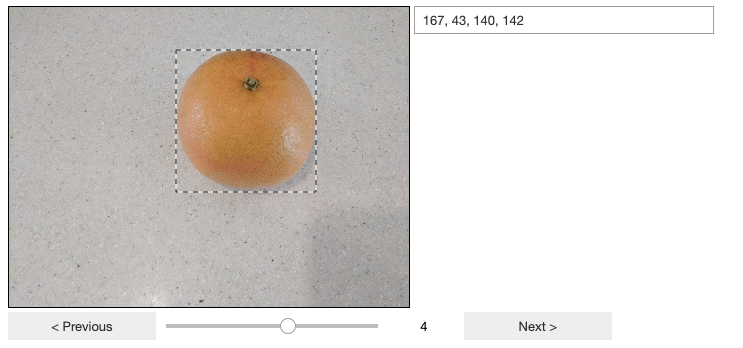
Screenshot of Innotater widget in Jupyter¶
The widget allows you to interactively draw bounding boxes for any of
the images, and the targets variable is always kept in sync with
your changes.
Advance to the next image by clicking ‘Next’ or pressing ‘n’ on the keyboard (provided the Innotater has focus).
import pandas as pd
df = pd.DataFrame(targets, columns=['x','y','w','h'])
df.to_csv('./bounding_boxes.csv', index=False)
The above saves your work - the bounding boxes you’ve drawn - as a CSV file. Without saving, your numbers will be lost if the kernel restarts.
Multi-Classification of Images¶
Load some images from filenames in an array, initialise empty targets.
Then set up Innotater to display the images so you can mark the classes.
from jupyter_innotater import *
import numpy as np, os, cv2
classes = ['vegetable', 'biscuit', 'fruit']
foods = [cv2.imread('./foods/'+f) for f in os.listdir('./foods/')]
targets = [0] * len(foods)
Innotater( ImageInnotation(foods), MultiClassInnotation(targets, classes=classes) )
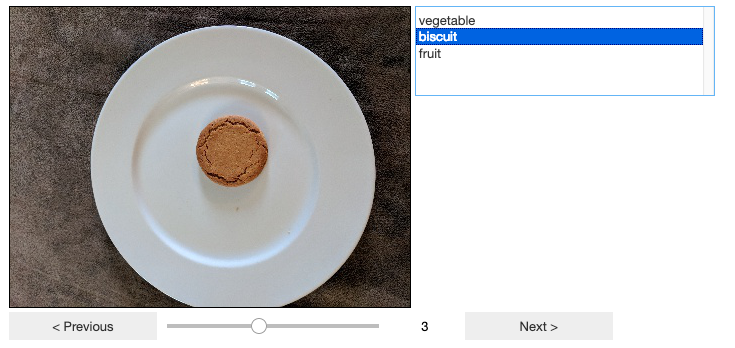
Screenshot of Innotater widget in Jupyter¶
The widget allows you to interactively step through the images selecting
the classification, and the targets variable is always kept in sync
with your changes.
Binary-Classification with Bounding Boxes for Images¶
Set up Innotater to display the images so you can mark whether it is the object you are trying to detect, and draw bounding boxes if so.
from jupyter_innotater import *
import numpy as np, os
images = os.listdir('./foods/')
bboxes = np.zeros((len(images),4), dtype='int')
isfruits = np.ones((len(images),1), dtype='int')
Innotater(
ImageInnotation(images, name='Food', path='./foods'),
[ BinaryClassInnotation(isfruits, name='Is Fruit'),
BoundingBoxInnotation(bboxes, name='bbs', source='Food', desc='Food Type') ]
)
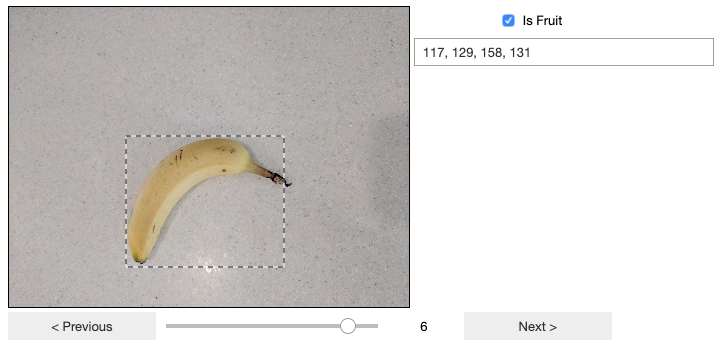
Screenshot of Innotater widget in Jupyter¶
The widget allows you to interactively step through the images selecting
the classification, and both isfruits and bboxes are always kept
in sync with your changes.
result = np.concatenate([isfruits,bboxes], axis=-1); result
Output:
array([[ 1, 173, 41, 135, 144],
[ 1, 138, 130, 79, 75],
[ 0, 0, 0, 0, 0],
[ 0, 0, 0, 0, 0],
[ 0, 0, 0, 0, 0],
[ 1, 205, 108, 62, 47],
[ 1, 117, 129, 158, 131],
[ 0, 0, 0, 0, 0]])
Multi-Classification of Text Strings¶
Load some text strings e.g. of movie reviews
Set up Innotater to display the reviews so you can mark their sentiment as positive, negative, or neutral.
from jupyter_innotater import *
reviews = ['I really liked this movie', 'It was OK', 'Do not watch!']
sentiments = [1] * len(reviews)
sentiment_classes = ['0 - Positive', '1 - Neutral', '2 - Negative']
Innotater(TextInnotation(reviews), MultiClassInnotation(sentiments, classes=sentiment_classes))
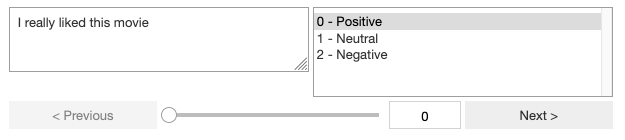
Screenshot of Innotater widget in Jupyter¶
The widget allows you to interactively step through the reviews
selecting the classification, and the sentiments variable is always
kept in sync.